Top 7 Chrome Extension 2020
Hello Friends, as you know there
is a lot of chrome extension in the chrome web store. Finding the Best and daily
use essential extension is difficult. So, we are sharing the top 7 best chrome
extension which you can use in daily work.
FOR USING THE CHROME EXTENSION, FIRSTLY ADD THE EXTENSION IN YOUR BROWSER FROM CHROME WEB STORE.
Chrome Extension at a Glance:
1. Mercury Readers
2. DuckDuckGo
3. The Camelizer
4. Midnight lizard
5. Netflix Categories
6. Full page Screen Capture
7. Grammarly
Chrome Extension at a Glance:
1. Mercury Readers
2. DuckDuckGo
3. The Camelizer
4. Midnight lizard
5. Netflix Categories
6. Full page Screen Capture
7. Grammarly
1. Mercury Reader
This extension cuts the advertisement and shows you only the text and images on every website. It makes articles easier to read.
Here's how it works?
To make a web page more readable, Firstly add Mercury Reader extension to your browser, Click the Mercury reader icon to the right of the address bar. Then it creates a webpage with a cleaner look with fewer distractions. If
you want to send to your device, click on the button which is below the title.
In the upper right, when you
select the Settings icon, you'll have some choices. You can change the text
size typography and you can also switch to a dark theme that's easier to the eyes.
2. DuckDuckGo
The DuckDuckGo is a popular Alternative to
Google search which has a privacy protection extension that will block trackers,
force encryption when needed. Its privacy score will be assigned to each website where you will visit.
In this example, visit any
website, click on the privacy essentials icon. Initially, the site shows you the grade
with the enhancements it's been upgraded to B+ shows. The connection is
encrypted and it helps you to block the trackers and turn off the privacy protection.
Finally, Duckduckgo is a fantastic
extension.
3. The Camelizer
It is from the folks at the
popular site camel. Their extension lets you view Amazon historical
pricing data to ensure that you're getting a good deal. After opening the Amazon product page, click the Camelizer icon.
It will show you the lowest and the highest price that product has ever been. You can also create a price range and extension will notify you when it reaches your desired price. You need to enter the
desired price in the box and your email address.
4. Midnight Lizard
Midnight Lizard is the best extension for creating
highly customizable colour themes with several dark themes. It can help
to reduce eye strain. When you click on the midnight lizard icon, it will show you the complete introduction related to its use.
In all the websites, there's a toggle in the upper
right to enable or disable the extension. To disable or enable the extension on the site, select the site to the left. Let's
head over to the right pane there are now more than a dozen preset colour themes
for you to choose from.
Selecting any of the ones listed
will give you a preview in your window. If you're satisfied with the way it
looks click apply to assign the colour scheme to the current website. There's also
a lot of settings that you can change by selecting any of the tabs and left
pane.
5. Netflix Categories
If you have any difficulty on
Netflix for finding the type of program you want to watch. The Netflix categories the extension is what you need it's useful for searching the hitting categories
that is not visible when scrolling through their guide.
It's simple to use, firstly click on the
Netflix categories icon, Bookmarks for your favourite categories will appear at the top. Select all categories, Scroll through the list for finding the
category that you're looking for and when you find it select it.
6. Full Pages Screen Capture
To capture an entire web page, Firefox has a built-in
screenshot tool. But his feature is still not
available within Chrome. This is where you can capture the full page. It will auto-scroll an entire web page giving you a screenshot that's
doable in a single image.
On the page where you want to
capture, just click the Full Page Screen Capture icon. It will take
a full-page screenshot. When it's done you can save it as a PDF or in PNG file.
7. Grammarly
Grammarly is one of the
most well-known extensions. It's more advanced than other spellcheck systems. It checks the spelling errors, punctuation and
It is compatible with all the website with the text field like Twitter and Facebook. You can use it with your
email accounts and now it also works with Google Docs. However, your mouse cursor
over underlined words or phrases will give you suggestions to correct possible
issues in your writing.
Which is your Best Chrome Extension From these? Comment Below…
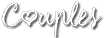



0 Comments